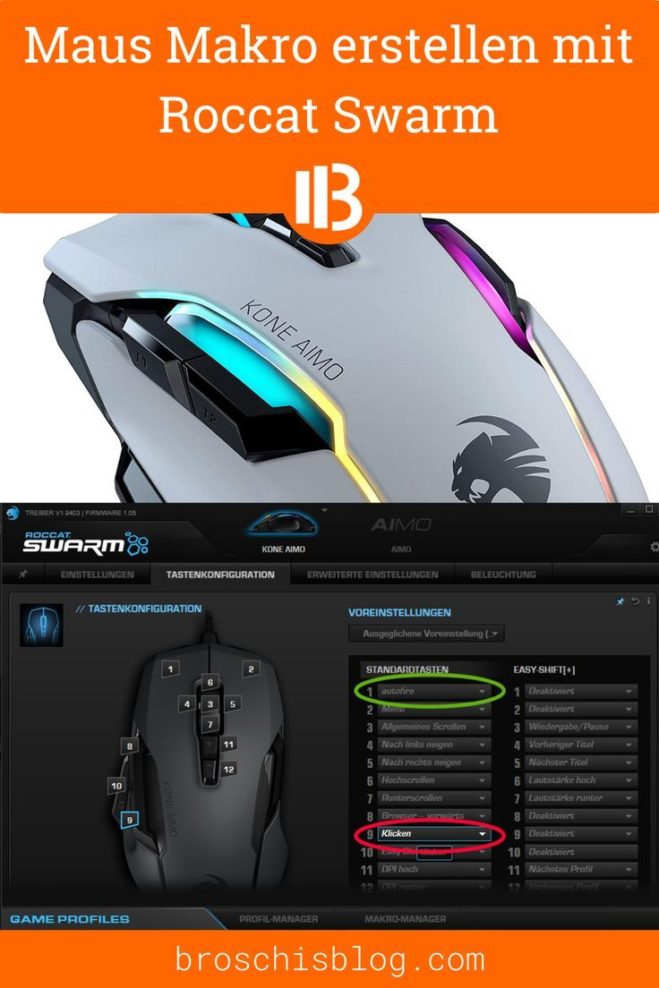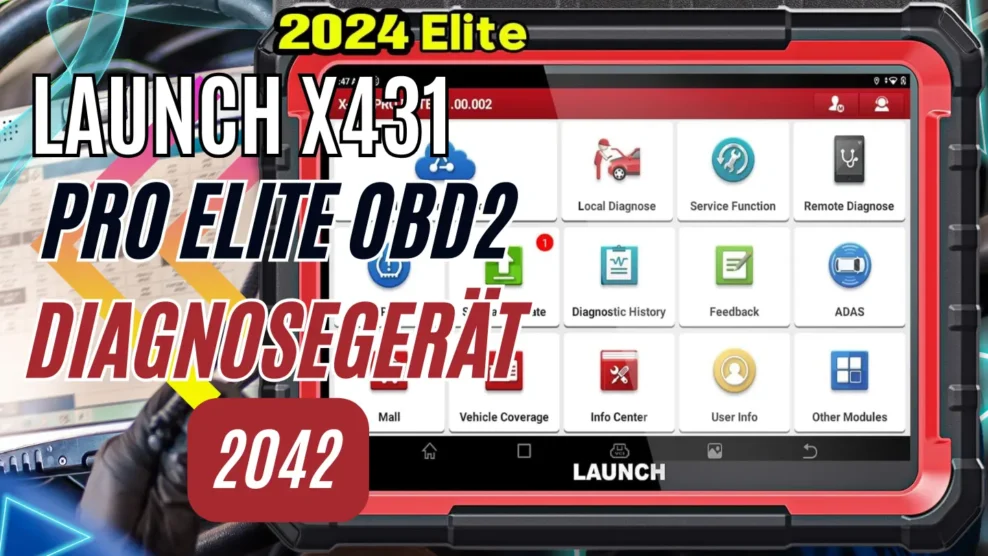If you create a macro for the left mouse button using software, for example, to shoot automatically, this can also be referred to as a ‘hardware cheat.’
Here’s a guide on how to create a mouse macro using Roccat Swarm software to keep the left mouse button pressed and shoot automatically.
Guide: Creating Mouse Macro Autofire
To create macros for your Roccat PC Maus and make other adjustments, you’ll need the corresponding software called ‘Roccat Swarm.’ With Roccat Swarm, you have the ability to not only create macros for various games but also control the RGB lighting of your mouse and adjust DPI settings.
The software provides extensive configuration options to tailor your mouse to your needs.
- In the Roccat Swarm software, click on the Macro Manager at the bottom.
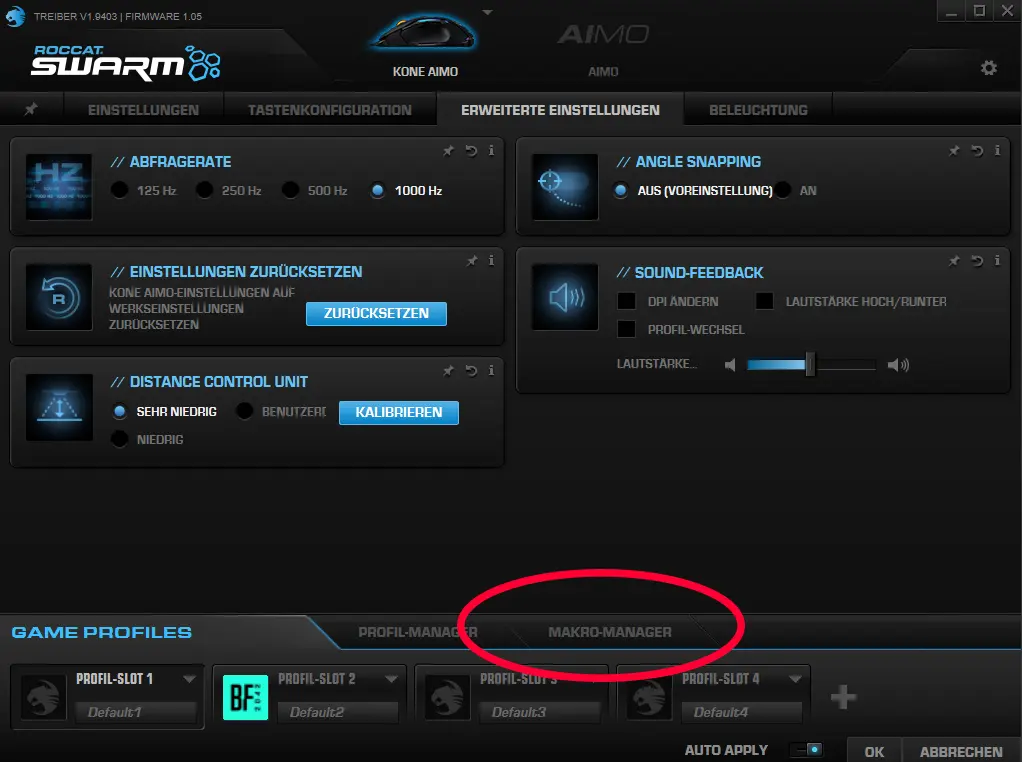
After opening the Macro Manager in a new window, you’ll find a list of some games on the left side.
However, if you want to add your own game, you can click on the folder icon with the small plus symbol at the top left (to the right of it).
There, you can enter the name of your own game. In my case, I named it ‘BATTLEFIELD 2042.’ This way, you can create and configure macros specifically for the game you’ve selected.
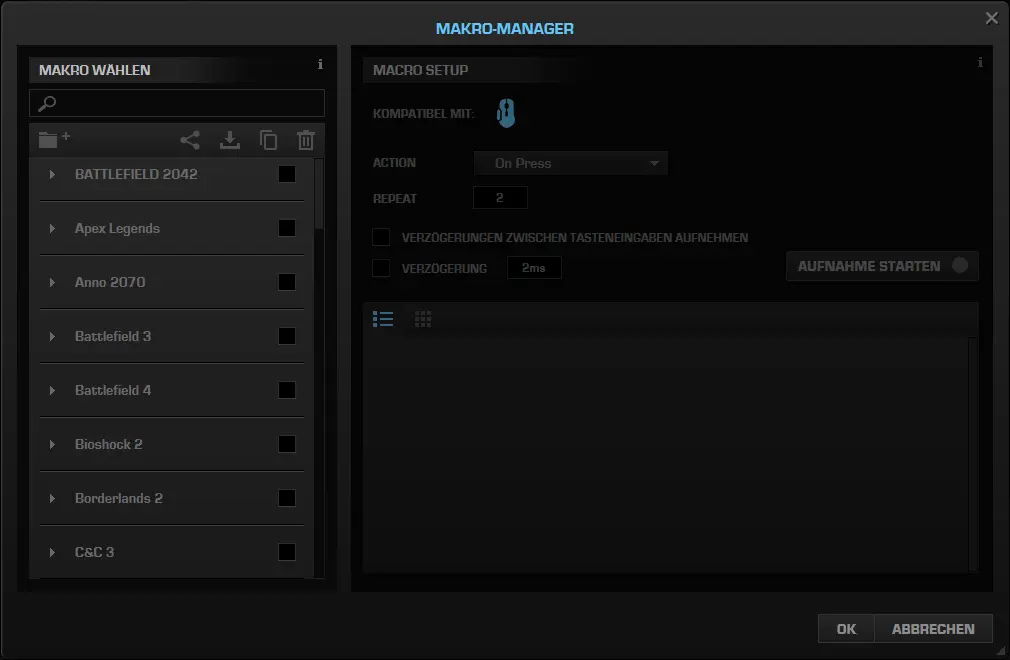
- Now, click on the arrow to the left of the name of your game. This will reveal the “Add New Macro” link.
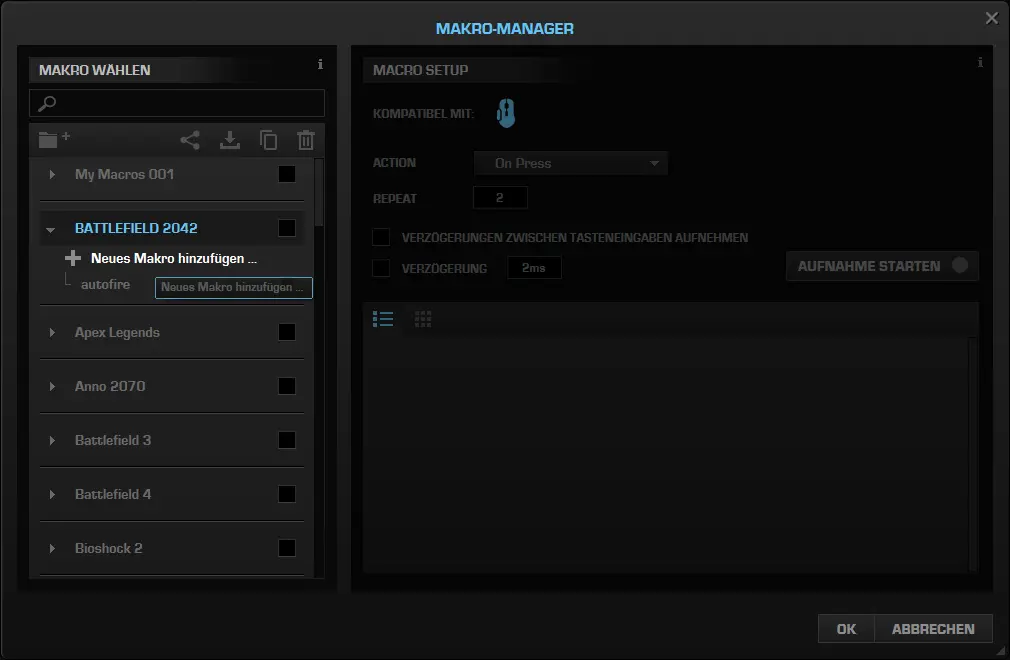
- Click on ‘Add’ and enter, for example, ‘autofire’.
- On the right side, right-click in the field and choose:
- Insert Mouse Event
- Left Button
- Click

Now you’ll see two buttons: ‘Press Mouse Button’ and ‘Release Mouse Button.’ Check the box for ‘Delay’ and enter, for example, 140 ms. This means the macro will simulate a click every 140 milliseconds while you hold down the mouse button. Choose ‘While Press’ from the ‘Action’ dropdown menu. Then click ‘OK,’ and your macro will be saved.
The first game profile at the bottom, as shown in the first image above, should remain unconfigured for Windows by default. Otherwise, the macro would also execute in Windows, which you probably don’t want. In profile slot 2, select your new game.
Changing default key configurations
In general, the left mouse button cannot be removed. However, if you want to assign your ‘autofire macro‘ to the left mouse button, you’ll need to move the assignment of mouse button 1 to another key in your game profile.
Then, you can assign the new macro to mouse button 1. This will replace the function of the left mouse button with the macro.
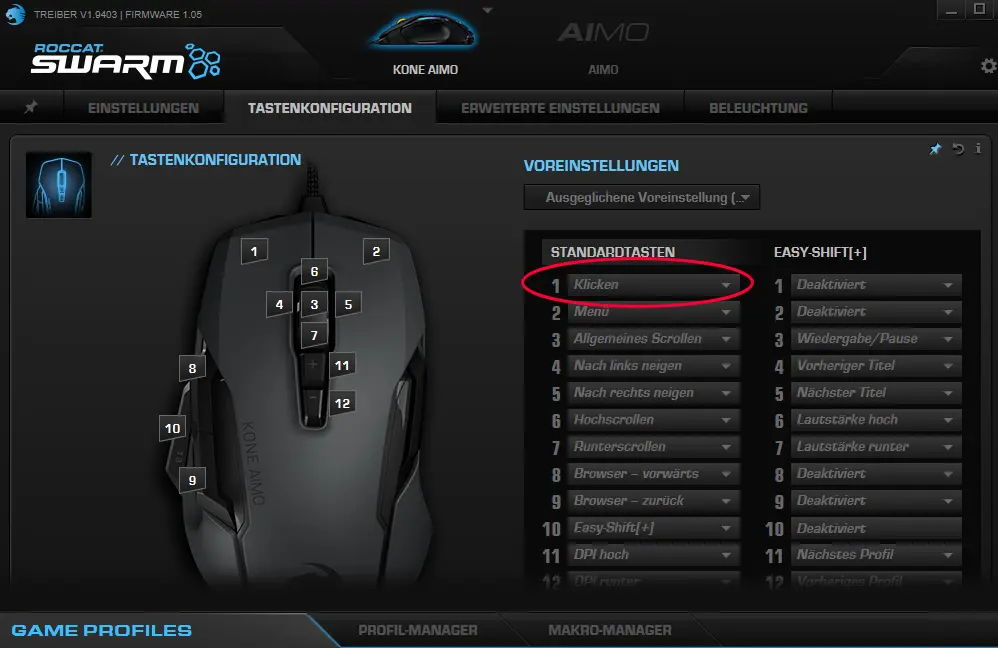
Afterwards, I moved the assignment of button 1 to button 9 (Click) and placed my new ‘autofire’ macro on button 1. Now you’re all set. Before starting to play, simply activate your macro profile. When you switch back to Windows, switch back to the default profile.
What’s the point of all this? In Battlefield 2042, there are weapons that don’t have an automatic firing function. Here, you have to click as fast as possible manually. With the mouse macro, the macro does the work for you.
The firing speed can be adjusted later at any time via the millisecond settings.

- Here is a relevant YouTube video that might be helpful for you!
FAQ: Frequently Asked Questions and Answers about Roccat
What is Roccat Swarm?
Roccat Swarm is a software developed by Roccat specifically for their gaming peripherals such as mice, keyboards, and headsets. With Roccat Swarm, users can customize and configure their devices, including lighting effects, key assignments, macro creation, and DPI settings.
The software provides a user-friendly interface, allowing users to tailor their Roccat devices to their individual preferences and enhance the gaming experience.
What does Roccat Swarm do?
Roccat Swarm is a comprehensive software solution designed specifically for configuring and customizing Roccat gaming peripherals. The software offers a variety of features, allowing users to tailor and optimize their Roccat devices according to their individual preferences. Here are some of the main features of Roccat Swarm:
Device Configuration: Roccat Swarm enables users to customize and configure their gaming mice, keyboards, headsets, and other Roccat devices. This includes setting key assignments, defining macros, adjusting DPI settings, and customizing lighting effects.
Macro Creation: The software allows users to create custom macros to execute complex keyboard commands or actions with a single keystroke. This can be particularly useful for automating certain actions in games or simplifying complex key combinations.
Lighting Control: Roccat Swarm provides extensive options for customizing lighting effects and color options for Roccat devices with RGB lighting. Users can create different lighting profiles, change colors, customize effects, and synchronize their devices with other RGB-compatible components.
Profile Storage: With Roccat Swarm, users can create and save various profiles for different games or application scenarios. These profiles contain all individual settings and customizations for the respective devices and can be quickly switched as needed.
Firmware Updates: The software also allows users to perform firmware updates for their Roccat devices to ensure they receive the latest features and improvements.
Overall, Roccat Swarm provides a comprehensive platform for optimizing and customizing Roccat devices to enable a personalized and enhanced gaming experience.
Why can't I install Roccat Swarm?
There could be several reasons why you might be unable to install Roccat Swarm. Here are some common issues and their solutions:
Incompatible Hardware: Roccat Swarm is specifically designed for Roccat gaming peripherals. Make sure you have a supported Roccat device that is compatible with Roccat Swarm. Check the system requirements on the official Roccat website to ensure your device is supported.
Updated Software: Make sure you are downloading the latest version of Roccat Swarm. Visit the official Roccat website and check for updates to the software. Sometimes, using an outdated version of Roccat Swarm can lead to installation issues.
Antivirus Software: Your antivirus or security software might be blocking Roccat Swarm or flagging it as a potential threat. Check the settings of your antivirus software and add Roccat Swarm to the list of trusted applications to ensure the installation is not blocked.
Administrator Rights: Make sure you have sufficient administrator rights on your computer to install Roccat Swarm. Sometimes, user rights restrictions can prevent the installation.
Disk Space: Check if you have enough free disk space available on your hard drive. Roccat Swarm requires space to be installed and run. Make sure there is enough disk space available to successfully install the software.
If you continue to experience difficulty installing Roccat Swarm, I recommend reaching out to official Roccat support. They can provide further guidance and solutions tailored to your specific issue.
Is ROCCAT a German company?
Yes, ROCCAT is a German company. It was founded in 2007 and is headquartered in Hamburg, Germany. ROCCAT is a well-known manufacturer of gaming peripherals, including mice, keyboards, headsets, and mousepads.
The brand has gained recognition for its high-quality products and innovative technologies, enjoying popularity both nationally and internationally. In 2019, ROCCAT was acquired by Turtle Beach, an American company specializing in gaming audio accessories.
Despite the acquisition, ROCCAT remains as an independent brand and continues to emphasize German engineering and design.
What is Aimo?
Aimo is a lighting system developed by ROCCAT for gaming peripherals such as keyboards, mice, and headsets. The Aimo system is characterized by intelligent lighting that automatically adapts to the user’s usage habits, providing a dynamic, immersive lighting experience.
With Aimo, the lighting effects of the devices can be synchronized and harmonized to create a unified and aesthetically pleasing appearance. The system uses a combination of sensors and artificial intelligence to adjust the lighting in real-time. For example, it detects device usage, gaming events, or environmental conditions and adjusts the lighting accordingly.
Aimo offers a variety of lighting effects and modes that can be individually customized. By integrating Aimo into ROCCAT products, an immersive and personalized gaming experience is created, where the lighting enhances the atmosphere of the game and immerses the user in the action.
What scripts can you create with Roccat Swarm?
With the Roccat Swarm software, you have numerous options to customize your Roccat gaming peripherals, including keyboards, mice, and headsets, to elevate your gaming experience to a new level. Let’s explore some of the impressive scripting and macro features that you can utilize with Roccat Swarm:
Macros: Roccat Swarm allows you to create macros, enabling you to record a sequence of actions or keystrokes and then assign them to a single key or key combination. This feature is particularly helpful for complex actions in games.
Key Assignments: You can individually assign functions to the keys on your Roccat keyboard. This means you can, for example, switch between different profiles or execute commands in games.
Lighting Control: Many Roccat keyboards feature RGB backlighting. With Roccat Swarm, you can customize the lighting to your liking and even create impressive animations.
Sound Control: If you’re using a Roccat headset, you can create and customize sound profiles to tailor the audio quality to your preferences.
Automation: Roccat Swarm enables the automation of actions and commands, making it particularly useful for simplifying repetitive tasks in games and increasing your efficiency.
Profiles: You can create different profiles for various games or applications and save all relevant settings and scripts.
Custom Commands: With Roccat Swarm, you can create custom commands to execute specific actions in games or control applications.
Statistics and Monitoring: Some Roccat devices even offer the ability to display game statistics and monitor system information.
Please note that the exact features and capabilities of Roccat Swarm may vary depending on your specific Roccat device and the software version you’re using. To find out what scripting and customization options are available for your device, consult the documentation and settings in Roccat Swarm.
Roccat Swarm Settings
Settings
When it comes to adjusting and customizing your Roccat devices, you have many options available. Although the exact options may vary depending on the device, there are some common categories you should be aware of. Each device offers basic settings, and some also have advanced options that may vary from device to device. Additionally, you can often customize the lighting and colors individually. For input devices like mice and keyboards, you can even configure key assignments and shortcuts according to your preferences.
In addition to the specific settings for each device, you can also make general adjustments in Roccat Swarm. These are divided into two main categories: General Settings and the Update Center.
General Swarm Settings
In the General Settings, you can configure some important things. For example, whether Roccat Swarm should automatically run when Windows starts or how you want to manage updates. You can set whether updates should be downloaded automatically and how you want to be notified about availability. Here you can also select the language that suits you best.
The Offline Mode is a convenient feature. When activated, all device modules are installed regardless of whether the devices are connected or not. This is especially helpful if you’re having trouble downloading drivers or want to ensure that a driver for a new device you’re planning is already available when you first connect it.
The Advanced Debug Logging option is primarily for support purposes. It allows us to learn more about your device and address any issues or errors. Don’t worry, it doesn’t collect any personal information, but it helps us gain better insights in case you ever contact us and we need specific log data.
Swarm Update Center
The Update Center provides you with many useful pieces of information. Here you can check software and driver versions for your installed devices and view the change log for these devices to find out what changed with the last update.
For each of your devices, you’ll also find the individual Recovery Tool. This tool is extremely useful as it can restore the firmware of your device, which can help in troubleshooting errors and issues. If you want to use this tool to reset your device completely, remember to export your profiles first, or they will be removed.